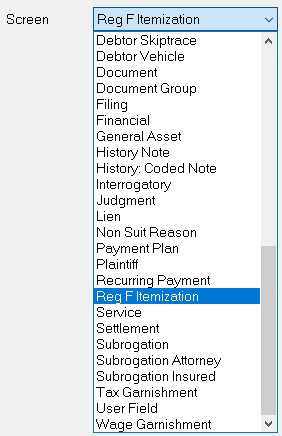
The MaxUpdater has been updated to include fields added for Regulation F.
Note: The MaxUpdater is an optional module. If you are interested in obtaining this feature, please contact Sales.
When creating a template to import the Claim Itemization fields by batch, select the Reg F Itemization Screen from the Template Definition.
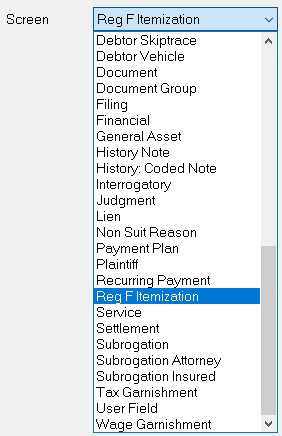
Once selected, select the level of Reg F Item that will be updated with this import.

ChargeOff: Charge Off Itemization Fields
Jmt: Judgment Itemization Fields
LastPymt: Last Payment Itemization Fields
LastStmt: Last Statement Itemization Fields
Misc: Miscellaneous Section Fields
Mixed: Alternate Itemization Field Import (see below)
Trans: Transaction Itemization Fields
After selecting the Reg F Item, select the proper field from the Field list.

Date
Amount
Fee Charges
Int Charges
Credits
Debits
Adjustments
Creditor
Mark Selected: Used to mark this Itemization as the selected Itemization for informational and variable use.
Validation Deadline: Under Misc only
Note: This template can import multiple Itemization types at the same time if the data is in columns. You may also import other screens of data using this template type.
MaxUpdater also allows for import of multiple row Itemization templates where an account has multiple rows of itemization types. For example:
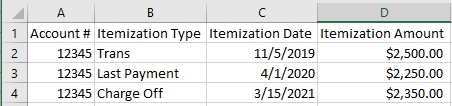
Note: A Reg F Item - Mixed selection will only allow you to update the Itemization Fields. No other data points can be updated in the same template including the Validation Deadline Date.
To create the template, select the Reg F Itemization Screen
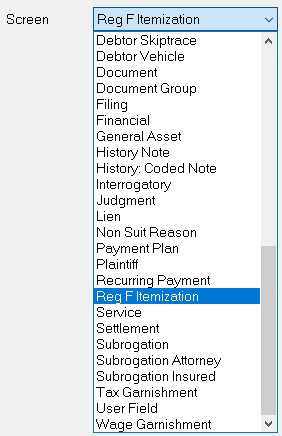
and the Mixed Reg F Item.

Next select the field for the column of Data:

Event Type: The type of Itemization; Charge Off, Last Statement, Last Payment, Transaction or Judgment
Note: The Event Type is a required field for a Reg F Item Mixed template. Each row of data must identify the Itemization Type to import properly. The Event type field values do not have to equal the Itemization Types exactly. They can be translated.
Date
Amount
Fee Charges
Int Charges
Credits
Debits
Adjustments
Creditor
Mark Selected
Note: If marking one row as selected for a single account, please be sure that remaining data rows for that account are blank in the selected column. Otherwise, last row of data for this account will fill dictate how the Selected Field is marked.